You may encounter various errors while accessing the QuickBooks application or QuickBooks company (QBW) file. The QuickBooks error 80029c4a is one such error that usually occurs when there is some issue with the DLL file (corrupted or missing) on your system. This error can also occur due to various other reasons. Some of them are:
- Outdated version of QuickBooks Desktop
- Antivirus program on your system might be blocking the application files
- Corruption in QuickBooks company file
- Corrupt or damaged QuickBooks installation files
In this article, we will learn how to resolve the error 80029c4a in QuickBooks.
Methods to Resolve the QuickBooks Error 80029c4a
To resolve this QuickBooks error, follow the methods given below.
Method 1: Check and Update QuickBooks Desktop
The QuickBooks error 80029c4a can occur if the version of your QuickBooks application is not updated. So, you can check and update your QuickBooks application. To check the current version and release of the QuickBooks installed on your system, open the Product Information window. For this, press F2 or Ctrl+1.
If you have the latest release available for your current QuickBooks Desktop version, then manually install the update. For this, on the Product Information window, click Update available option and then click Install now.
The update process will start. Once the process is complete, then open your QuickBooks application to check if the error is fixed or not.
Method 2: Check and Update Antivirus Program
Sometimes, the error can occur if the Antivirus program installed on your system is not updated. So, you can check and update your antivirus program. For this, right-click on the Antivirus icon, click Settings, and then click Update.
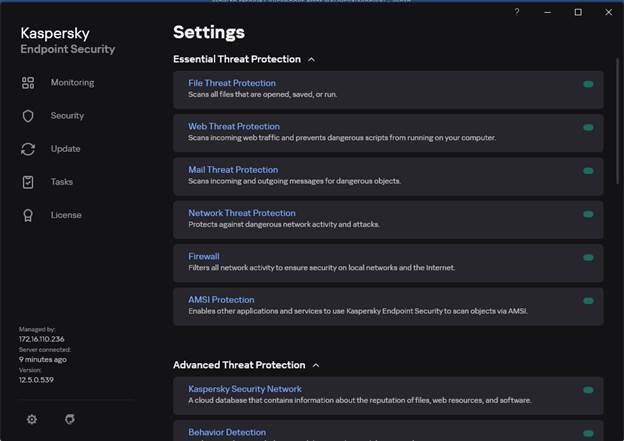
Note: Above we have taken the example of Kaspersky. The update process may vary depending on the antivirus program you’re using.
Method 3: Check your Antivirus Settings
You can get the QuickBooks error 80029c4a, if the QuickBooks application is present in the quarantine list of your Antivirus program. You can check the Antivirus settings. For this, right-click on the Antivirus program and select Settings. Check if any of the following QuickBooks-related files are in the quarantine list:
- AutoBackupExe.exe
- Dbmlsync.exe
- DBManagerExe.exe
- FileManagement.exe
- FileMovementExe.exe
- QuickBooksMessaging.exe
- QBW32.exe
- QBDBMgrN.exe
- QBGDSPlugin.exe
- QBServerUtilityMgr.exe
- QBCFMonitorService.exe
- QBLaunch.exe
- QBUpdate.exe
- IntuitSyncManager.exe
- OnlineBackup.exe
If you see any of the above files in the quarantine list, then change the permissions through the Firewall option.
Method 4: Run the Reboot.bat File
If the DLL files or other program files are causing the error, then you can run the Reboot.bat file. This batch file re-registers QuickBooks related .DLL and .OCX files. To re-register these files, run the Reboot.bat file using the below steps:
Note: Make sure that QuickBooks and other applications are not running in the background.
- Right-click on the QuickBooks Desktop icon and click Properties.
- Click Open File Location.
- Follow the path and open the reboot.bat file with the Administrator icon. For this, right-click on the reboot.bat file and select the Run as Administrator icon.
- Next, restart your system
Method 5: Run QuickBooks Installation Tools
You can run the QuickBooks Install Diagnostic Tool, Quick Fix my Program, QuickBooks Program Diagnostic tool, etc., in QuickBooks Tool Hub to resolve the program and installation errors in QuickBooks. To run such tools, follow the below steps:
- Download, install, and launch the latest version of the QuickBooks Tool Hub.
- In Tool Hub, click Program Problems.
- In Fix my Program, click Quick Fix my Program or QuickBooks Program Diagnostic Tool. These tools help in resolving the program file issues.
- If the error has occurred due to corrupt or missing installation files, then go to Installation Issues and run QuickBooks Install Diagnostic Tool.
If the above method fails, then try reinstalling your QuickBooks Desktop application.
Conclusion
The QuickBooks error 80029c4a can prevent you from accessing the company file data. The above-given workarounds can help you fix the error. If the error 80029C4a occurs due to corrupt or damaged QuickBooks company file, then you can restore the company file from backup using the Restore company option or Autorecovery feature in QuickBooks. If there is no backup, then you can use Stellar Repair for QuickBooks. The tool can repair QBW and QBB files with complete integrity. It can help in resolving corruption related errors in QuickBooks, including the QuickBooks error 80029C4a.

